Welcome to the juuj FAQ page!
Here you can browse our frequently asked questions to help you with your problems. If you can't find what you're looking for, you can always send us your question below.
» How can I use the Mingle feature?
The first thing you want to do is enable your Bluetooth in your phone's settings. After that you can load up juuj. You can access mingle by clicking on the "WHO'S AROUND" tab at the bottom of the screen. From here simply tap the "Discovery" switch to turn it on. You can also edit your compatibility options either from here or from your app settings. There is a refresh button if you would like to manually refresh the page and scan new users. Any users within your field of view who have this mode enabled will be visible here. You can click on a users image to view their profile and check out their compatibility scores with you. From here you can tap the message icon and get chatting.
» How can I use the Socialite feature?
After loading up juuj, click the "WHAT'S HAPPENING" tab located at the bottom of the screen. If you would like to create a cluster, view your created clusters, or enter a cluster you can do so at the top. To view nearby clusters, swipe horizontally on the carousel. If you tap on a cluster, you can view valuable information about the venue and the people there. Once you have arrived at the venue, you can enter by clicking “ENTER”. Once in, you can access live info, view user profiles, and broadcast messages to users. Back in the main page, you can scroll down to view events in your calendar and previous events you have been a part of. In order to create a cluster tap the "CREATE CLUSTER" button at the top of the screen. From here you can add images, type in the name and description of your cluster, input the specifications and details of your cluster, and invite people via juuj or email.